In this video , I will Show you that how to install Web Story Plugin in WordPress Step by Step, it is easy Step tp install plugin in WordPress, so follow all the step after that you can implement easily.
Google Web Stories is a powerful tool that allows you to create visually rich, immersive content that can be easily discovered through Google Search, Google Images, and Google Discover. If you’re using WordPress, you can effortlessly integrate Web Stories into your website using the official Web Stories plugin. This guide will walk you through the steps to set up the Web Stories plugin in WordPress.
Step 1: Install the Web Stories Plugin
The first step to creating Web Stories on your WordPress site is to install the Web Stories plugin. Here’s how:
- Log into Your WordPress Dashboard:
- Navigate to your WordPress website’s admin area by entering
yourwebsite.com/wp-adminin your browser.
- Navigate to your WordPress website’s admin area by entering
- Go to Plugins:
- In the left-hand sidebar of your WordPress dashboard, hover over “Plugins” and click on “Add New.”
- Search for the Web Stories Plugin:
- In the search bar at the top right corner, type “Web Stories.” The plugin should appear as “Web Stories” by Google.
- Install and Activate the Plugin:
- Click the “Install Now” button next to the Web Stories plugin. Once the installation is complete, click “Activate” to enable the plugin on your site.
TRENDING NOW
Step 2: Access the Web Stories Dashboard
Once the plugin is activated, you can start creating Web Stories directly from your WordPress dashboard.
- Navigate to the Web Stories Section:
- After activation, you’ll notice a new “Stories” option in the left-hand menu of your WordPress dashboard. Click on “Stories” to access the Web Stories dashboard.

- Explore the Web Stories Dashboard:
- The Web Stories dashboard provides an overview of your stories, including options to create new stories, view drafts, and manage existing ones. You’ll also find templates and other resources to help you get started.
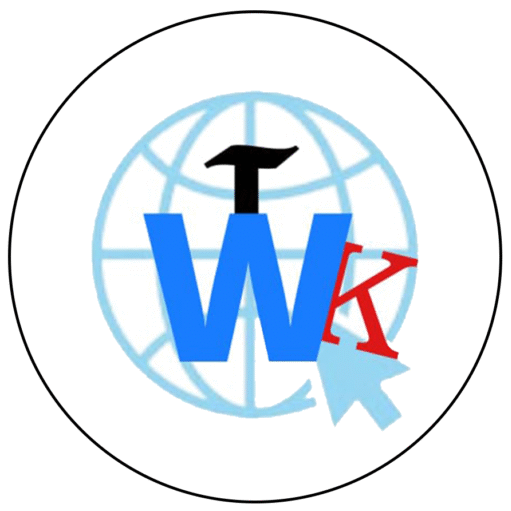

Pingback: How to Run Ads in Web Stories by AdSense | Earnmoney FASTER with Google Web Stories Secrets - WebKnow Tech