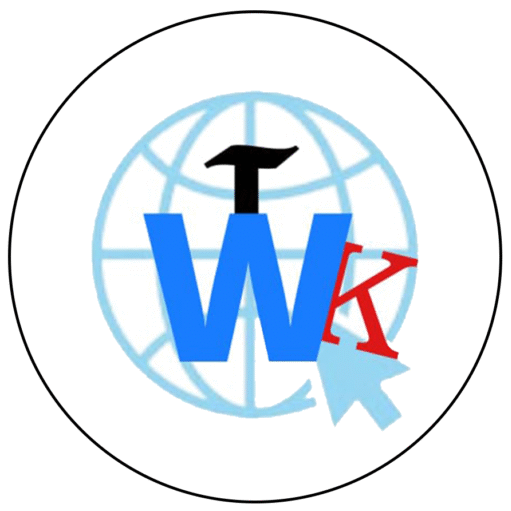In this video, we ae going to watch how to Create Product Stickers In Canva | How to Make Labels for Products in Canva 2024
In 2024, Canva continues to be one of the most accessible and versatile design tools available for small businesses, crafters, and entrepreneurs looking to create stunning labels without hiring a professional designer. This article will guide you step-by-step through the process of making product labels using Canva.
Why Use Canva for Label Design?
Canva is an online graphic design platform that offers a user-friendly interface and a vast library of templates, images, and fonts. It’s perfect for beginners and experienced designers alike. You don’t need any prior design experience to create beautiful and effective labels for your products. With Canva, you can easily customize designs to reflect your brand’s identity, ensuring consistency across all your products.
Getting Started with Canva
- Sign Up or Log In: If you don’t already have an account, sign up for a free Canva account. If you do, log in and get started.
- Choosing the Right Label Size: Before you begin designing, you need to know the size of your label. Canva allows you to create custom dimensions for your design. Measure the area where you want the label to be placed on your product and note the dimensions. In Canva, click on “Create a design” and select “Custom size.” Enter your dimensions in inches, centimeters, or pixels.
Designing Your Label
- Selecting a Template: Canva offers a variety of pre-designed label templates that you can customize. To find these, type “Label” in the search bar. Scroll through the options until you find a template that fits your brand’s style. Click on it to open it in the Canva editor.
- Customizing Your Design:
- Text: Click on the text boxes to edit the text. Add your product name, brand name, and any other relevant information, such as ingredients, instructions, or a tagline. You can change the font, size, color, and alignment of the text to match your brand’s aesthetics.
- Colors: To change the color of any element, click on it, and then select the color tile at the top of the screen. You can choose from Canva’s palette or enter your brand’s color codes.
- Images and Graphics: Canva provides a library of free and premium images, icons, and graphics. You can also upload your own images, such as your brand logo or product photos, by clicking “Uploads” on the left-hand panel. Drag and drop these into your design.
- Shapes and Borders: Add shapes or borders to your design to highlight specific parts of the label or to create a more structured look. You can find these in the “Elements” section.
- Adding Important Information:
- Product Details: Include key product details such as ingredients, usage instructions, or weight. Ensure this information is clear and legible.
- Branding Elements: Incorporate your brand logo, colors, and fonts to ensure consistency across all your products.
- Legibility: Make sure your text is easy to read. Use contrasting colors and a clean, simple font.
TRENDING NOW
Finalizing and Printing Your Label
- Review and Revise: Before finalizing your design, take a moment to review it. Make sure all the information is accurate and that the design aligns with your brand’s identity. You can share the design with team members or friends for feedback by clicking the “Share” button.
- Downloading the Label: Once you’re satisfied with your design, download it. Canva offers various file formats like PNG, JPG, and PDF. For printing labels, PDF is often the best choice because it preserves the design quality.
- Printing Your Labels: If you have a high-quality printer, you can print your labels at home using label sheets. Alternatively, you can use a professional printing service. Many online print shops allow you to upload your design directly from Canva, making the process seamless.

Tips for a Professional Look
- Consistent Branding: Ensure that all your product labels follow a consistent style to create a cohesive brand identity.
- Use High-Quality Images: If you’re including photos on your label, make sure they are high resolution to avoid pixelation.
- Consider the Material: The type of material you print your label on can impact its durability and appearance. Glossy, matte, and transparent are common options depending on your product’s needs.