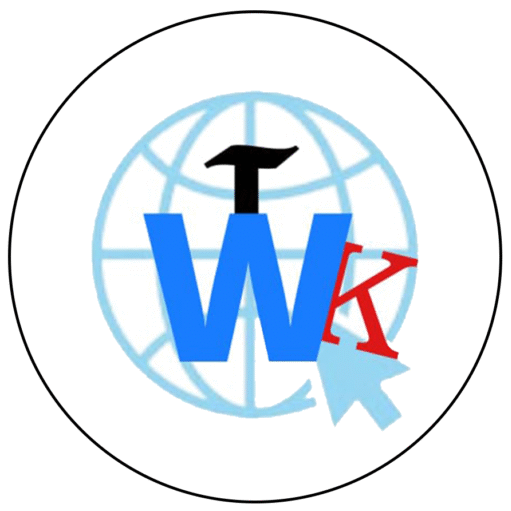In this article, we will learn about the how to download or Install Canva App 2024 with 2 EASY best methods in androids phone, after that you can use and make YouTube shorts, YouTube video, Instagram reels, and posts for work. so you just follow the steps and learn by step by step. Canva is very important graphics designing tools, free, easy to use, anywhere and anytime.
Method-1: Canva Download and Install from Canva official Website for android phone.
- Open Browser: Open the Google Chrome or any Web Browser for this App
- Search App: Click on the search bar at the top and type “Canva Download.”
- Download Canva App: First Check the Official Canva app Website, which should be showing with the Canva logo and click on the same and check you platform (PC, MAC) then according you can download latest version for Android phones.
- Install the File: After the download file .exe or iso file as per your platform. The Canva app will download in your PC or MAC space and install for any platform automatically.
- Run the App: After Once installed, tap “Open” to launch the Canva app.
Download Canva for PC or Laptop : https://www.canva.com/en_in/download/…
Method-2: Firstly Download and Install Canva App Latest Version from Canva Play Store
Step 1: Installing Canva App for Android.
- Go to Google Play Store: open the Google Play Store on your Android device.
- Search for Canva App: Tap on the search bar at the top and type “Canva.”
- Find the Canva App: Look for the official Canva app, which should be the first result with the Canva logo on top results.
- Install the Canva App: Tap the “Install” button. The app will install automatically. It will take few sec.
- Open Canva App: Once installed, tap “Open” to launch the Canva app.
TRENDING NOW
Step 2: Setup the Canva App account in mobile.
- Signup and Login: after the download Open the Canva app and if you are first time user use the Canva app you can create the new account by Gmail id, or Facebook, or manually. and otherwise you can You can login using your email address, Google account, or Facebook account accordingly.
- Complete your profile account: Plz Follow the instructions to complete your profile to setup. You should mention the why to use for Student or work, or, professional.

Step 3: Explore the Canva App’s features in your hand.
- More Templates: Before use you can explore yourself on Canva App Huge range of templates available for different type of purposes, including social media posts(You tube, Instagram, Facebook), PPT, posters, digital cards, website design, and many more.
- Designing Tools: You can familiar with the editing design tools like text, images, shapes, element, and background options.
- Projects: You can Create and save your projects for future use. and also Canva lets you share your designs with your friends and family directly from the app.
FAQ:
Does Canva have a mobile version?
Yes, You can download Canva’s free app for your smartphone form Play store.
Is Canva a good or bad app?
Canva can be a good option for a beginner or non-professional who is looking to start a graphic designing, create good post for social media and your business.